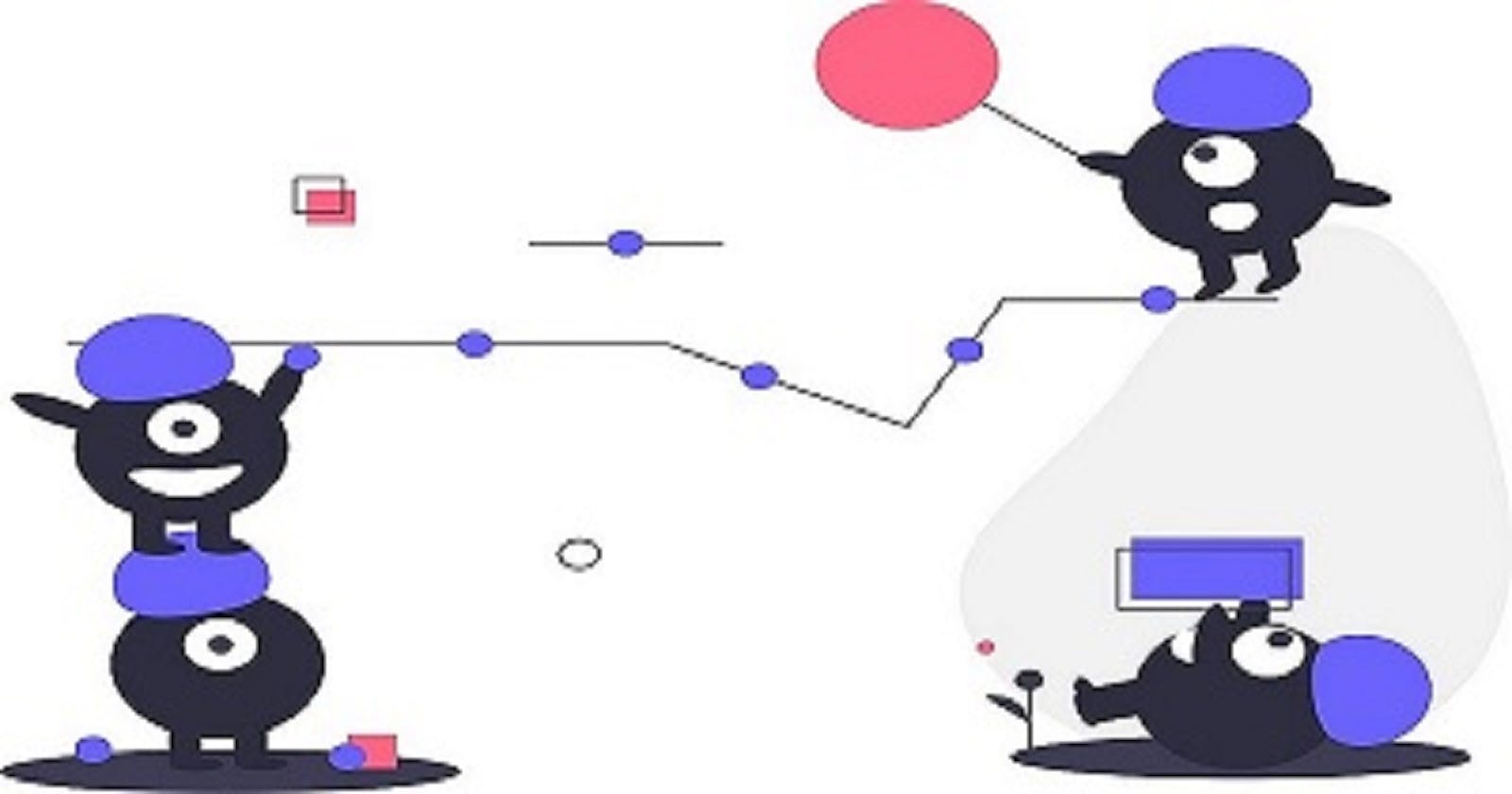Hello Data Lovers👋
In this article, I'm talking about Jira. Do you know JIRA? Don't you? You absolutely have to read this article and discover the features of the most used agile tool.
Are you ready? Let's go! 🚀
What is JIRA ?
Atlassian JIRA is an issue and project tracking software to plan, track, and manage your projects. JIRA is mainly used by agile development teams to customize your workflows, team collaboration, and release software with confidence.
Keep reading to learn:
- ✅ What is Jira and who is it for
- ✅ Why you should choose Jira service for your business
- ✅ Main features of Jira
- ✅ Why time tracking is important in Jira
What is Jira Used For?
Jira is widely used by Project managers, Software engineers, Software testers, Product managers, although other types of businesses can also engage the software. If fact, over 50% of Jira’s customers use the software for non-IT projects.
According to Atlassian, 83% of Fortune 500 companies use Jira for their project management needs.
Here are only some of this tool’s main functionalities, listed according to job roles within a company:
- Project managers: Jira is equipped to take on project management requirements, including task management, workflow estimation, logging and customization, project reports creation, project analytics, assigning user permissions, notifications by emails, and much more.
- Software engineers: Jira is perfect for the issue and backlog tracking, release planning, CI/CD and developer tools integrations, etc.
- Software testers: from tracking bugs to setting tasks, Jira offers issue prioritization, and more to allow software testers to iron out issues in software products.
- Product managers: An all-rounder, Jira allows product managers to complete product road mapping, establishing map dependencies, sharing roadmaps, and more.
Jira is an efficient solution for individuals and small teams. If you have a startup or a small business, it’s worth considering Jira as a project management tool. Jira is an effective solution, especially if you add plugins to boost your small enterprises.
The Free plan is for small teams of fewer than 10 people who are just getting started with Jira.
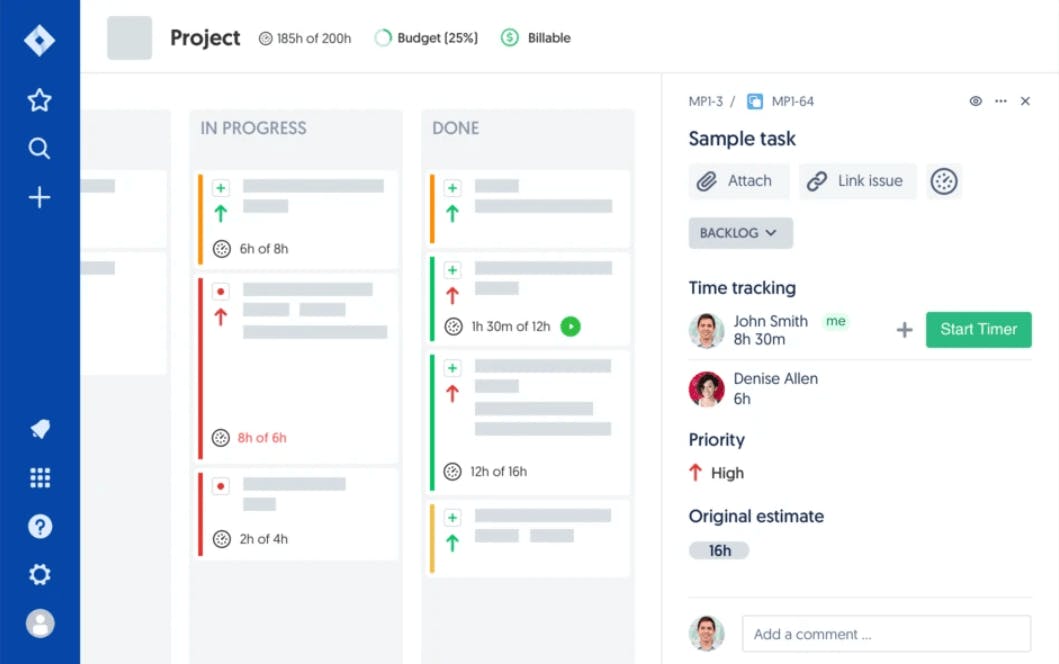
Understanding The Hierarchy
When you enter Jira, the first thing you encounter is a Project. A Jira project is a collection of issues (tasks).
Your team could use a Jira project to coordinate the development of a product, track a project, manage a help desk, and more, depending on your requirements.
A Jira project can also be configured and customized to suit the needs of you and your team.
Jira project templates
In Jira, project templates allow you to quickly create Jira projects with a predefined set of project configuration settings and properties. Jira comes with several built-in project templates, but you can create your own.
Jira boards
A Board is an intuitive representation of a project, which can include one or more projects, depending on the filter configuration of the board, including the kanban board and Scrum board options.
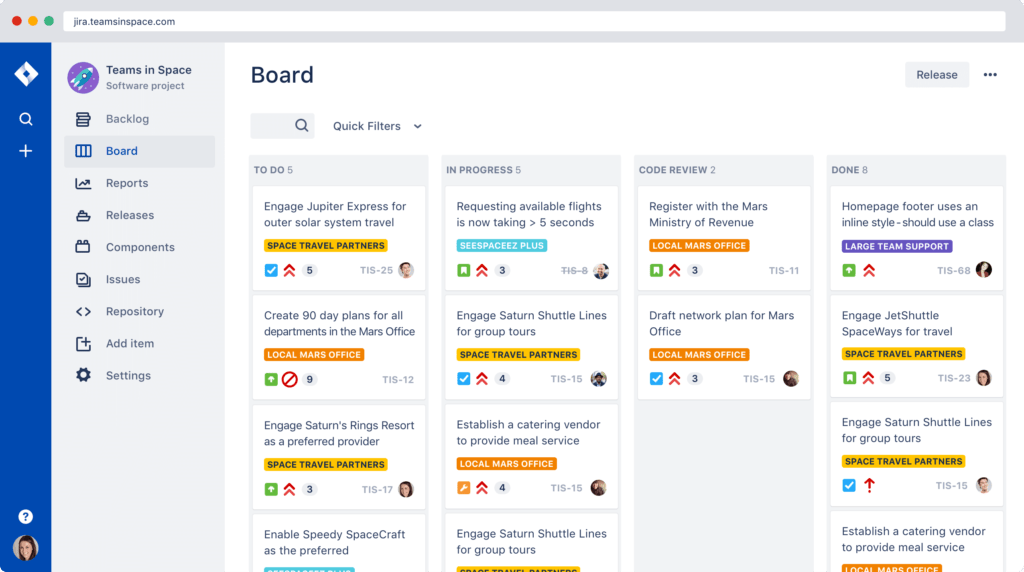
The configuration of the project determines which issue types, screen and field, notification, and so on are included. The board configuration determines how you manage your projects, such as Scrum.
Jira workflow
Each Jira workflow is composed of a set of statuses and transitions that your issue moves through during its lifecycle, and typically represents work processes within your organization. Jira has built-in workflows that you can use without needing to make any changes, or you can start fresh and create your own. You can’t edit the built-in workflows, or you can copy them and use the copy as a basis to create your own.
Jira issue
Issues are the building blocks of any Jira project. An issue could represent a story, a bug, a task, or another issue type in your project. Different organizations use Jira to track different kinds of issues. It can range from representing a single unit of work, like a simple task, to a larger parent work item to be tracked, like a story or an epic.
There are five main issue types in Jira.
Epic: These are your main buckets of work. They can be long-lived workstreams like Prod Bugs or releasable projects. The former doesn’t have a fix version (release), the latter does.
Story: A capability. Keep the summary name short and concise. Put the “As a user, I want to X, so I can Y” in the description. Stories are a “deliverable”, part of your software product, and should be releasable. They should have a fix version assigned. Stories also get points.
Sub-Tasks: Subtasks break down a deliverable like a Story into tasks. Sub-tasks should not have points. (Jira does not expect this and the points in your standard Jira reports will be over-stated if your project is configured to allow sub-tasks to have points and people use that field). Pure Scrum process recommends estimating sub-tasks in hours.
Tasks: Remember, Tasks are Tasks and not Stories. They are also not sub-tasks, however, they can have sub-tasks. Tasks also get points. Good examples of tasks are creating documents, operational tasks, and other work activities. Tasks should be backlog items and related to a project or product. Only product-related work should be tracked in Jira.
- Bugs: Bugs are Bugs and not Stories or Tasks. Bugs should get points, and have an affected version/s and a fixed version/s. There should also be some way of denoting production bugs vs. pre-production.
Jira components
Components are useful for the technical team as they can span across many epics. A typical component might be ‘database’ or ‘UI’. JIRA offers the option to assign work for a particular component to a particular JIRA user.
For example, all issues created with a component of ‘database’ could be assigned to John Smith. Using components, you can generate reports, collect statistics, display it on dashboards, etc.
Below are a few components examples:
- Android or iOS app
- API
- Database
- Jira labels
Labels in Jira are tags or keywords that you can add to issues to show whether they possess certain characteristics. They let you classify issues more flexibly and more informally than by assigning version numbers or components.
They are much more adaptable and have the advantage of allowing multiple assignments. With labels, it is very much up to you how you use them. Here are just a few examples:
- Business logic
- Design
- Usability
- User request
- Etc.
Jira versions
Versions are another type of container that reflect product or project versions. These are particularly useful in software development. It helps your team define which version of the project they are working on.
Jira backlog
The Jira Backlog is a list of tasks that represents work that is outstanding (uncompleted) in a project. Usually, a project would have issues in the backlog, and you can add these issues to a sprint so your team can work on them. Backlogs help organize sprints, systemize its stories, create product versions, and much more.
Other Features
Jira dashboards
Your dashboard is the main display you see when you log in to Jira. You can create multiple dashboards from different projects or multiple dashboards for one massive overview of all the work you’re involved with. You can create a personal dashboard and add gadgets to keep track of assignments and issues you’re working on. Dashboards are designed to display gadgets that help you organize your projects, assignments, and achievements in different charts.
Jira reports
Jira delivers relevant information in a convenient format called reports. There are numerous reports available in Jira, which enables you to gain visibility of the situation. In addition, these reports offer project statistics throughout the entire lifecycle. For example, the Burndown chart displays the actual as well as the estimated amount of work to be finished in the sprint. Their reporting framework is also extendible. This means there are add-ons that you can install to add additional reports from the Atlassian Marketplace.
Jira add ons
As the Jira is equipped with flexible Java APIs & REST, you can easily extend its power and make it function in line with your business terms. Moreover, the 800+ add-ons & plugins for Jira available in the Atlassian Marketplace allow you to control everything about a product.
The popular add-ons for Jira are Gantt charts (WBS Gantt Charts for Jira, BigGantt and BigPicture), time tracking (Everhour, Tempo), and tools to help with script and coding (ScriptRunner for Jira, Automation for Jira, etc.).
No matter what you’re looking for, there’s pretty much a Jira add-on for you out there in the Marketplace.
Jira Wrap Up
We, at Everhour, hope that this article made Jira a bit clearer for you! Jira may be a complex service, but it has a lot to offer. With tools for SMEs and large enterprises, Jira is a diverse service that suits many needs. More and more, we’re seeing helpful add-ons that make it even better.
If you’re just starting your business, Jira provides a generous offer for newcomers in the form of a freemium for 10 people and wide project management functionality. Moreover, most of the configuring features were facilitated by default settings or by adds-on from the Atlassian Marketplace.
Jira Key Tips and Tricks & Advice
- ✅ You should have a process, Jira will not invent one for you
- ✅ Give Admin rights only to people that know what they are doing
- ✅ Keep the number of required fields minimal to create a task
- ✅ Learn JQL for quick filtering and boosting work processes
- ✅ Customize your issue detail view onboard cards
- ✅ Create one board for multiple projects
- ✅ Safe click with keyboard shortcuts
- ✅ Learn from the Jira community
You should have a process, Jira will not invent one for you
All workflows in Jira are customizable. You can adjust them for tasks, subtasks, and projects. This approach enables you to create tasks or projects with specific characteristics and track their progress. Moreover, you can create your own workflows or use apps for their customization from the Atlassian Marketplace.
Give Admin rights only to people that know what they are doing
Jira is very granular on permissions. You can establish the rules for different team members on commenting, task assigning, task editing and task changing, project viewing, and much more.
Keep the number of required fields minimal to create a task
Our brain’s tricky. It always searches for ways to cut corners. So, if you initially set a long list of required fields to fill out to create one task, then team-members will tend to skip the procedure to make the work go faster. To avoid this issue, set the most important fields for task creation. And add more requirements later and only when absolutely required. This way, you’ll be sure that nobody dodges task creation, and the result has a high quality.
Learn JQL for quick filtering and boosting work processes
Jira Query Language (JQL) is an effective helper for quick filtering. Engineers use JQL for advanced search in Jira to view the needed info sorted by dates, statuses, assignees, versions, issues, etc. JQL reduces the number of clicks and saves time when searching for data in Jira. Moreover, you can save searches for future viewing.
Customize your issue detail view onboard cards
Using board configuration, you can change or add issue details to view your board cards. With additional fields, you can add the essential information you need to see on your cards. Moreover, you can change the card details from project to project.
Create one board for multiple projects
You can configure one board to view the info from various projects. For this, you need to use filters to pull together all project issues on the board. After that, you can use swimlane filters to organize the data. This trick helps you gather the needed info to project managers and stakeholders.
Safe click with keyboard shortcuts
To view keyboard shortcuts, you need to go to the “Help” button. Hint! It’s the question mark in the top bar. You’ll find it in the right upper corner. Now select “Keyboard shortcuts.”
Learn from the Jira community
Sometimes the best way to solve the problem is to ask your peers. The Atlassian Community is a pool of Jira users that face Jira issues daily and discuss them on the Atlassian forums.
Thanks for reading! If it was useful to you, please Like/Share so that, it reaches others as well.
📧 To get e-mail notification on my latest posts, please subscribe to my blog by hitting the Subscribe button at the top of the page. 📧
Stay Tuned.